Editing research
FINAL CUT PRO RESEARCH
In order to edit our film opening in a way that appeared professional, and included a variety of sounds, colours, transitions and credits, we had to conduct a lot of research into final cut pro, as that was the editing software we would be using.
Adding a sound effect
- Use the photos and audio sidebar in order to bring up a variety of sound effects.
- Using the sub categories and search bar, search for suitable sound effects. For our film opening, we mainly concentrated on using sound effects that were creepy, and kept within conventions of the horror genre (e.g. wind, thunder, whoosh sounds etc.)
- Drag and drop the clip over the selected the clip you want the sound effect to play over. For example we used the sound effects selection list and drag and drop method for the scene in which the protagonists hair can be seen to be cut. The non-diegetic sounds of scissors here was added in post production.
Importing footage into the editing time line
- Place the SD card into the back of the Mac computer
- Choose file-import , and then select the import media from the left side of the toolbar.
- This should allow you to select the footage from the external device (the SD card) that you want to import. When creating Hail, we decided that the best thing to do was to import all the footage we obtained, and then we could crop and edit a variety of the shots, so we had a vast selection of camera angles and movements to choose from.
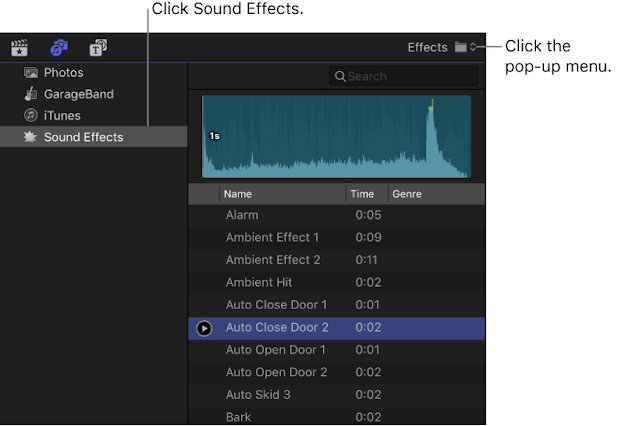



Comments
Post a Comment